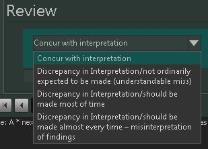Creating a Peer Review
Privileged users can create and sign Peer Reviews for a study from the Current Study tab or the Peer Review Worklist. Peer Review is designed to require minimal clicks for the Radiologist, achieving "one-click" reviews.
Note: All configurations used within examples are available for customization by System Administrators (i.e., default category, peer review questions, refer to committee).
When a Peer Review is available on a study for the logged in user, the Peer Review banner displays the default category and the Sign button. Conversely, if the Peer Review is unavailable, the banner and indicator are not present. Additionally, if quotas have been set for the user, the values for current count versus total quota for the modality type of the exam will be displayed above the Peer Review section. The values will be displayed based on the current month's quota and peer review activity.
Note: This assumes that the default category does not have any additional questions associated, the need to provide notes, or the need to refer to the committee.

If the Radiologist does not agree and needs to select a different category from the list, the Radiologist clicks the banner drop-down list to display the notes field and any associated questions that were configured to display with the selected category.

In addition, the Refer to Committee option becomes available. The circle for the Refer to Committee option indicates whether the category selected is predefined to be referred to the committee:
- A filled-in circle is displayed if the category is configured to be sent to the committee
- An open circle displays when the category is not configured to be sent to committee by default; the user can select the Refer to Committee button to send any study to the PR Committee worklist for further review
Once a peer review has been signed, the Peer Review banner is hidden. A message is displayed to users accessing the Current Study tab, indicating that the study has been peer reviewed.
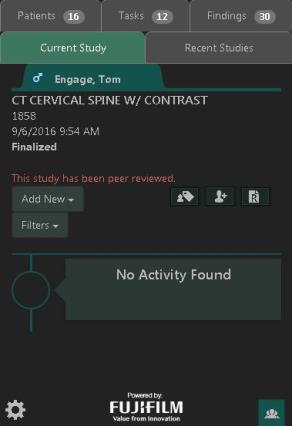
When the system is configured to allow multiple peer reviews on a study and the study has been previously peer reviewed by another Radiologist, if the study is available for peer review for the logged in user, the default Peer Review banner would be presented as well as the indicator that a Peer Review has been performed on the study.
Pending reviews by modality display provides quick reference of how many reviews need to be performed. Selecting the number below a modality filters the Peer Review Worklist to display only the studies of the selected modality.
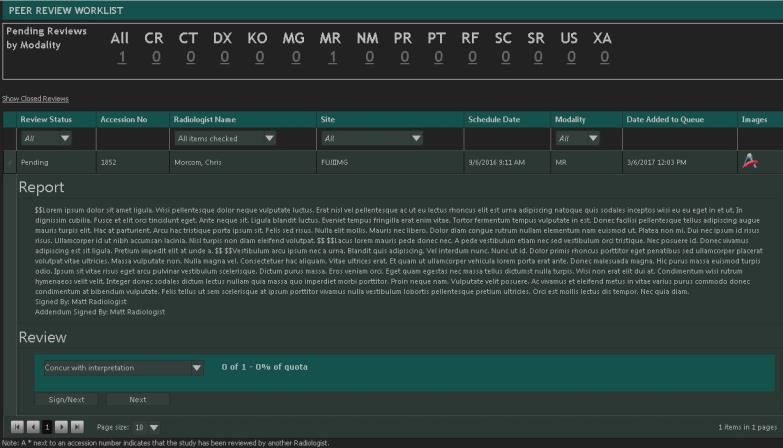
- On the Peer Review Worklist, click anywhere in the study row to review. The row expands to display the original report.
Note: An Administrator may configure the system to automatically launch images at the time the report is displayed (configured from the Peer Review - Configuration tab). If not configured for auto-launch, users can select the image icon to launch images.
- If the default category displayed is correct for review, click Sign/Next. The next study in the list auto-expands for review. Peer review for the first exam is complete. If the default category is not correct, proceed to the next steps.
- Select the category from the .
Note: An Administrator may configure a default category to be auto-populated (configured from the Peer Review - Categories tab).
- Add notes associated with this category, if applicable.
- Answer any questions presented.
- If available and applicable, select Refer to Committee for any study needing further review by another committee. If not applicable, leave blank.
Note: Some categories will be configured to always Refer to Committee.
- Select Save if the report is not to be signed right away.
- If review is complete, select Sign/Next to load the next study on the list.
- Select Next to skip over a study for review. Skipping over a study will not remove the study from the list.